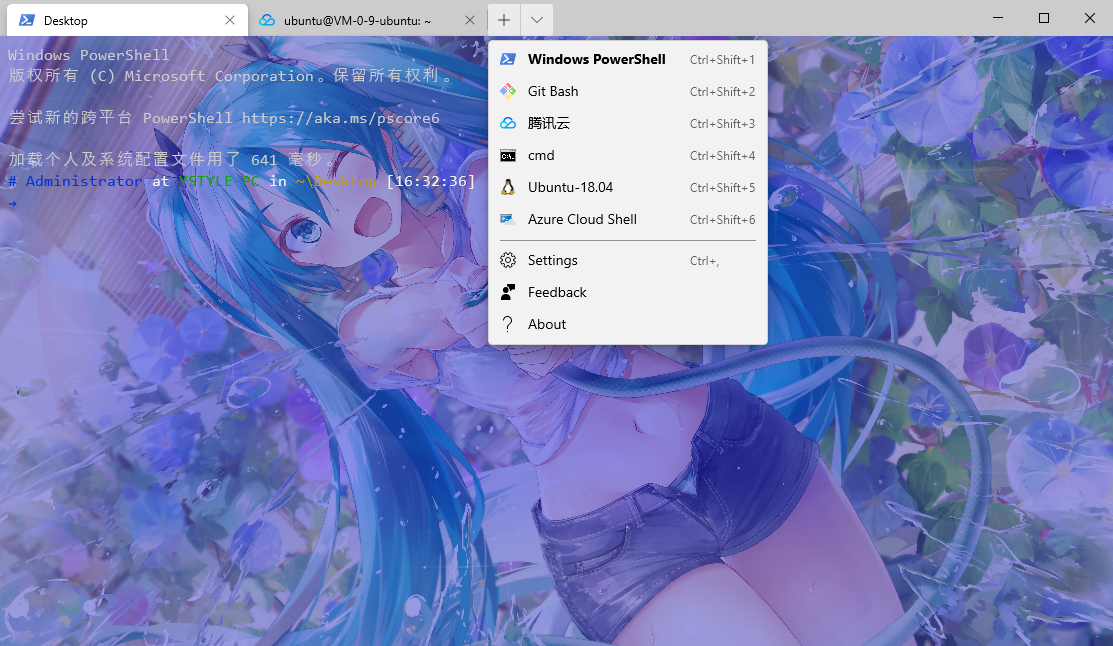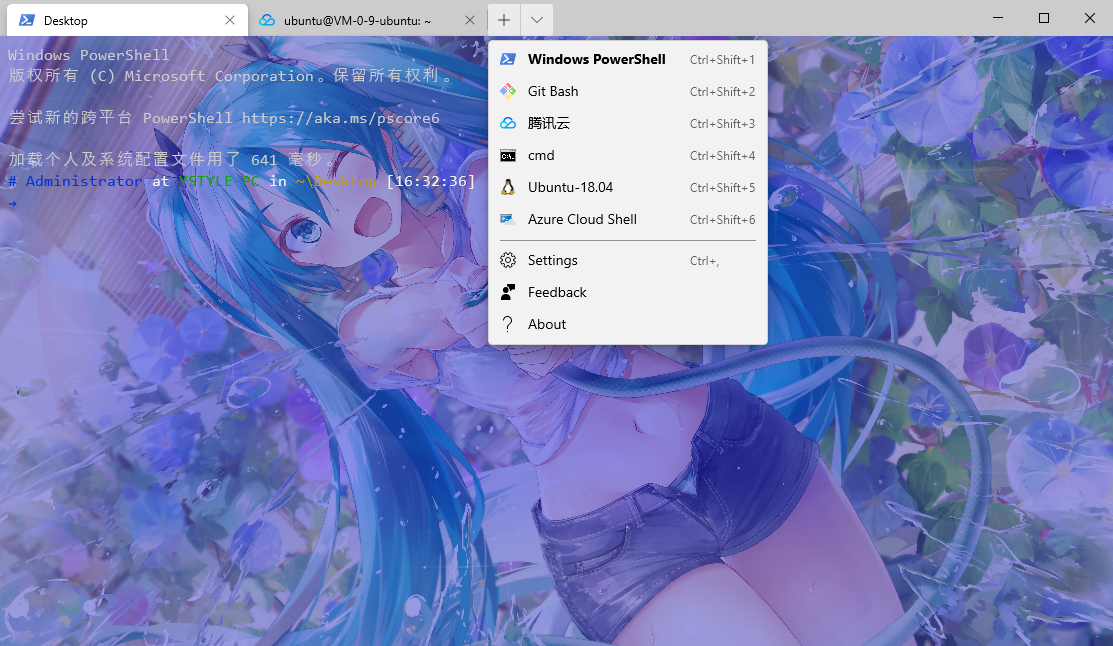注意替换路径
用git-bash带的SSH
命令一定要用转义的双引号包起来, key的路径用git bash的路径方式,没key的话,删掉-i后面的就好,但每次都要输入密码. key登陆百度搜索SSH免密登陆
1
2
3
4
5
6
7
8
9
10
11
12
13
| {
"guid": "{43d5c880-802b-42c7-aeaf-21b112a3569b}",
"name": "腾讯云",
"icon":"E:\\Images\\tx.ico",
"commandline": "E:\\Application\\Git\\bin\\bash.exe -c \"ssh ubuntu@140.143.205.68 -i /e/Code/Docker/tx.key\"",
"useAcrylic":true,
"acrylicOpacity": 0.75,
"backgroundImage" : "E:\\Images\\壁纸\\03.jpg",
"backgroundImageOpacity" : 0.5,
"startingDirectory": "./",
"scrollbarState": false,
"hidden": false
}
|
用Power Shell自带的SSH
基本是一样的,但key的目录必需在当前用户的主目录下,路径是windwos的标准格式
1
2
3
4
5
6
7
8
9
10
11
12
13
14
15
| {
// Make changes here to the powershell.exe profile
"guid": "{61c54bbd-c2c6-5271-96e7-009a87ff44ba}",
"name": "腾讯云",
"icon":"E:\\Images\\tx.ico",
"commandline": "powershell.exe -c \"ssh ubuntu@140.143.205.68 -i C:/Users/Administrator/tx.key\"",
"useAcrylic":true,
"acrylicOpacity": 0.75,
"backgroundImage" : "E:\\Images\\壁纸\\03.jpg",
"backgroundImageOpacity" : 0.5,
"startingDirectory": "./",
"scrollbarState": false,
"background": "#0000FF",
"hidden": false
}
|
添加右键菜单-在任意地方打开Window Terminal
图标下载
1
2
3
4
5
6
7
8
| Windows Registry Editor Version 5.00
[HKEY_CLASSES_ROOT\Directory\Background\shell\wt]
@="Windows Terminal here"
"Icon"="\"E:\\Images\\terminal.ico\""
[HKEY_CLASSES_ROOT\Directory\Background\shell\wt\command]
@="C:\\Users\\Administrator\\AppData\\Local\\Microsoft\\WindowsApps\\wt.exe"
|
效果预览